Administration Area
CMW Tracker configuration is performed from the «Administration» area.
Accessing Administration area
The «Administration» area can only be accessed by users who have previously been granted Comindware administrator or Comindware architect privileges.
To access the administration area:
1. Log in to CMW Tracker.
2. Click the «Administration» icon located to the left of the search box in the program header:

Navigating to the Administration area
3. After you have clicked the «Administration» icon, you will be redirected to the Administration page:
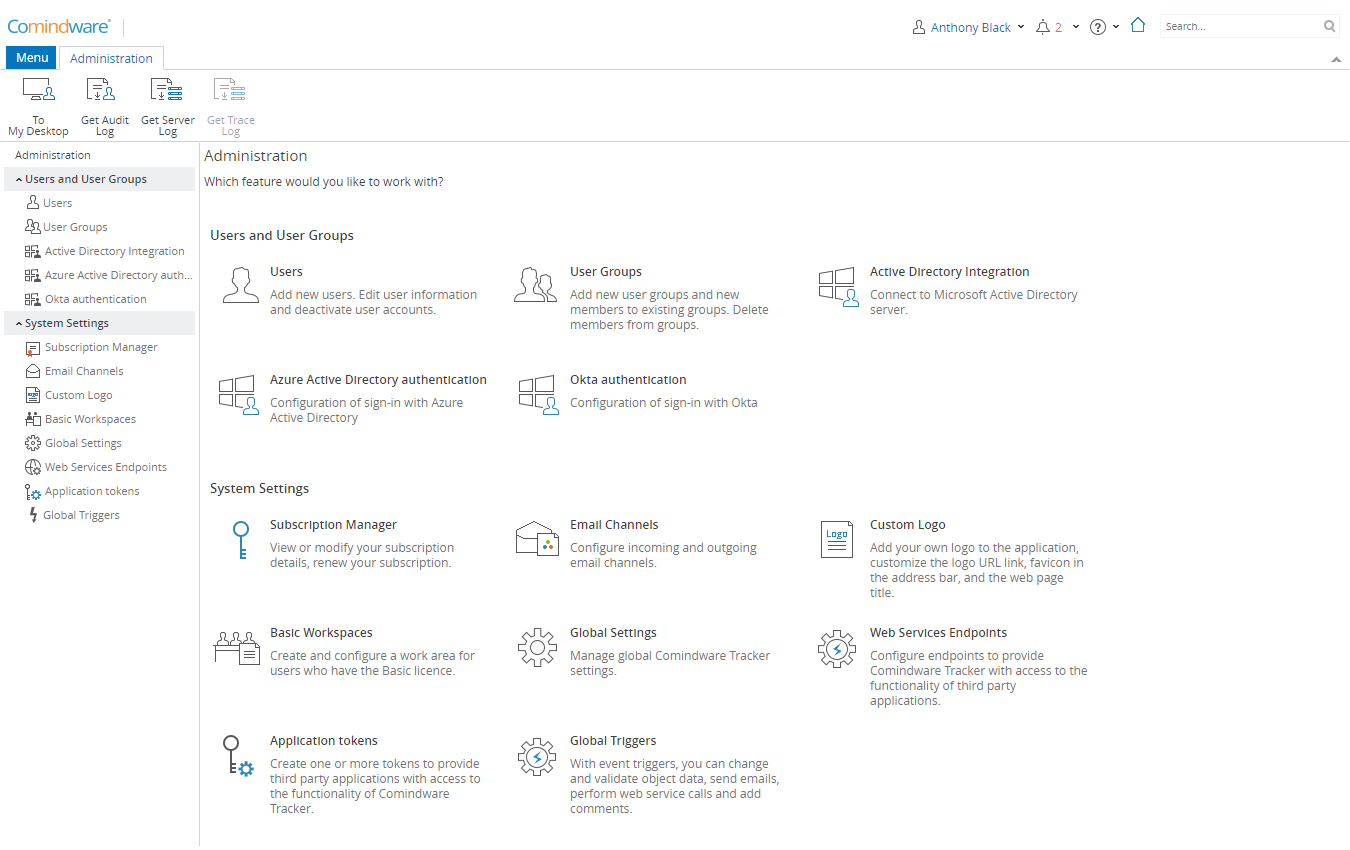
The Administration page
Actions you can perform in the Administration area
From the Administration page you perform product configuration using the following tools:
- Ribbon
- Get Audit Log — generate an audit log report in the CSV format. The report contains information about most administrative actions and events that occur in CMW Tracker;
- Get Server Log — generate a server log report in the CSV format. The report contains information about errors that occur in CMW Tracker;
- Get Trace Log — generate a trace log report in the CSV format. The report contains information about all workflow events that occur in CMW Tracker.
- Users and User Groups
- Users — add new user accounts, edit user information, deactivate user accounts. Manage privileges assigned to users;
- User Groups — add new user groups and new members to existing groups. Manage group members, manage group privileges. Manage Comindware administrators and Comindware architects groups;
- Active Directory Integration — connect to the Microsoft Active Directory server, import user profile information;
- Azure Active Directory authentication — configure sign-in with AzureActive Directory;
- Okta authentication — configure sign-in with Okta.
- System Settings
- Backup Management — create backups of the Comindware database, view or delete backups (available for On-premise version);
- License Manager — add a new license, activate your license online or manually, manage license assignment, delete a license (available for On-premise version);
- Subscription Manager — view or modify your subscription details, renew your subscription (available for Cloud version);
- Email Channels — configure incoming and outgoing email channels;
- Custom Logo — add your own logo to the application, customize the logo URL link, favicon in the address bar, and the web page title;
- Basic Workspaces — create and configure a work area for users who have the Basic licence;
- Global Settings — manage global CMW Tracker settings;
- Web Services Endpoints — configure endpoints to provide CMW Tracker with access to the functionality of third party applications;
- Application tokens — create one or more tokens to provide third party applications with access to the functionality of CMW Tracker;
- Global Triggers — with event triggers, you can change and validate object data, send emails, perform web service calls and add comments.
